Does Xero work for multi-entity group businesses?
Managing the financial intricacies of a multi-entity business can be a daunting task, with complexities that often leave even the most seasoned finance leaders scratching their heads. In an age where efficiency and accuracy are everything, choosing the right accounting software can make all the difference.
Xero, a cloud-based accounting solution, has gained significant popularity for its user-friendly interface and robust API. But does Xero truly work for multi-entity businesses, which must tackle a web of financial entities, intercompany transactions, and consolidated reporting?
Let’s delve into the world of multi-entity on Xero.
How to set up multiple entities on Xero
First of all, each legal entity will need its own Xero organisation. You’ll have one login account and be able to add multiple organisations to that account (each with its own subscription price plan). You can then also add and control user access to each organisation.
How to create your first organisation:
- Sign up to Xero
- Follow the prompts to confirm your email address and set up your password.
- Add your business name and details
- Click:
- Start trial to add a trial organisation
- Buy now to purchase a Xero subscription
If you already have a Xero account, here’s how to add additional organisations:
- Log in to Xero
- If you’re taken to:
- An existing Xero organisation, click the organisation name, click Change organisation, then select Add a new organisation
- My Xero, click Add an organisation
- Enter the name of your organisation and complete the other fields
- Click:
- Start trial to add a trial organisation
- Buy now to purchase a Xero subscription
Now you can switch between your different Xero organisations from within the same Xero account.
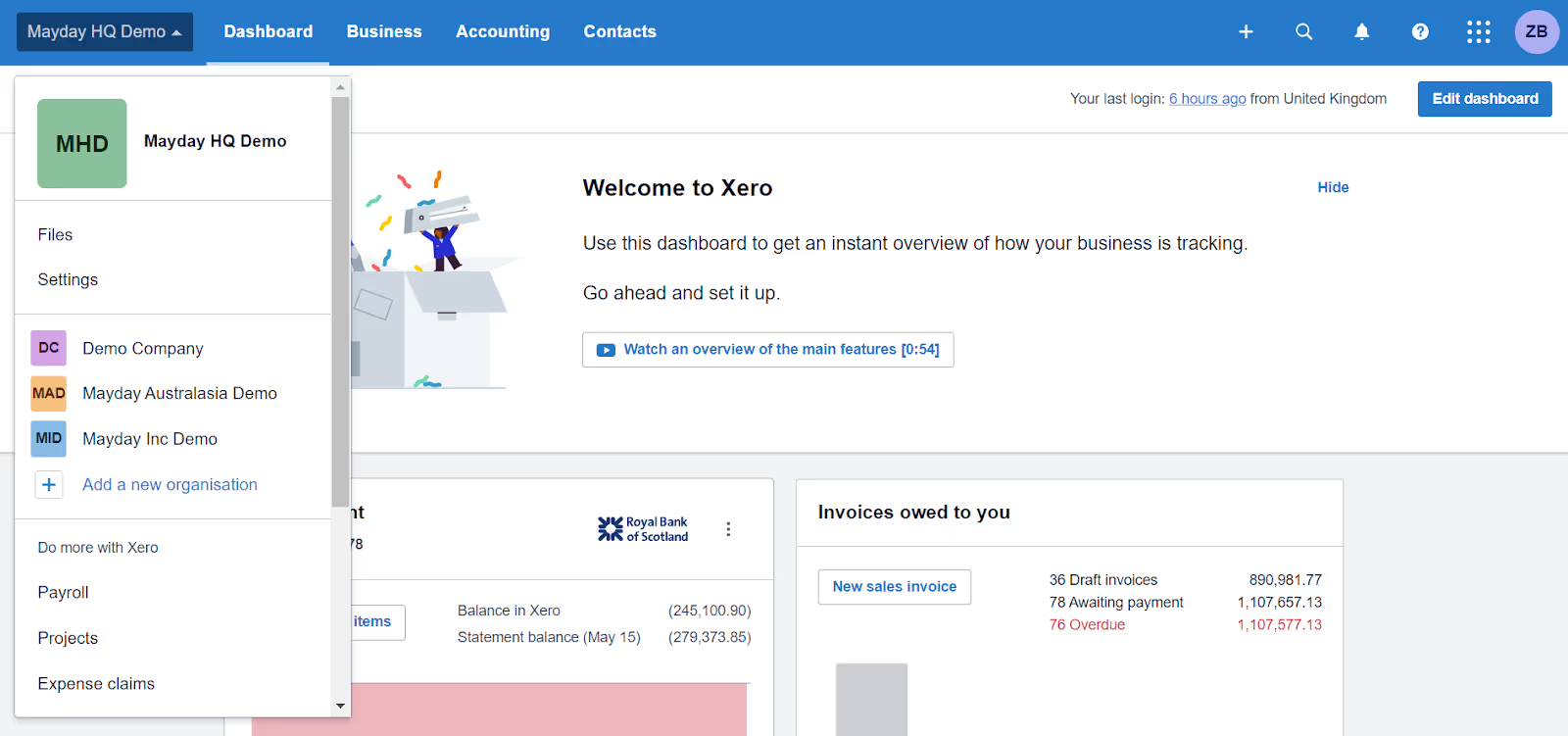
This is how you will manage your multi-entity business within Xero; by switching between Xero organisations and managing each entity separately.
Read on to learn how you can create a consolidated view and manage intercompany recharges, loans and reconciliations between your Xero files.
How to manage intercompany recharges
Intercompany recharges are the invoices or journals that get raised between related entities so that the right costs and revenues end up in the correct places within the corporate group. For example, group subscription costs where one entity has the billing relationship and other entities in the group are benefitting from that subscription, or a transfer pricing policy where the costs of one group entity are marked up by a percentage and charged to another group entity.
In Xero, you have to export transactions from the related entities’ Xero files, manually identify the appropriate recharge treatment for each transaction, and prepare a spreadsheet to calculate the correct charges. Then you’d head into Xero to manually raise invoices and bills, or journals, between the entities.
Let’s say you’ve identified a cost in Entity A which is wholly for the benefit of Entity B, here's how you’d recharge the cost in Xero:
- Access Xero:
Log in to your Xero account and select Entity A’s Xero organisation.
- Navigate to Invoices:
Go to the ‘Business’ menu and choose ‘Invoices’.
- Raise a sales invoice to Entity B:
Click the ‘New Invoice’ button. Input the amounts for the recharge. Provide descriptions for clarity on the purpose of the recharge. If there are tax implications, allocate tax codes accordingly.
- Confirm:
Check Entity A’s profit and loss to ensure that recharged costs offset recharged income.
- Navigate to Entity B’s Xero organisation:
Use the navigation menu in the top left of the screen to switch to Entity B’s Xero organisation.
- Navigate to Bills:
Go to the ‘Business’ menu and choose ‘Bills to Pay’.
- Create a bill from Entity A:
Click the ‘New Bill’ button. Add the cost to Entity B’s Xero account.
- Confirm:
Check to see that the cost is shown in Entity B’s profit and loss.
You can also carry out this process using Journals instead of an Invoice and Bill.
Navigating intercompany recharges manually in Xero can be incredibly time-consuming, but with Mayday, recharge automation is possible.
Recharge automation transforms the intercompany recharge process. You set rules which govern how an entity’s transactions should be recharged and these rules auto-calculate invoices and bills, or journals, for you to directly post into Xero.
Find out more about how Mayday can help you with recharge automation.
How to manage intercompany loans
Intercompany loan accounts reflect monetary balances between related entities in a group.
Related entities won’t necessarily have any balances on their intercompany loan accounts, but if, for example, one entity loans money to another, or pays for something on behalf of another, this would create or impact intercompany loan balances.
Intercompany loan accounts also fall out of balance if the entities have different base currencies, as FX rates change and it is necessary to post an adjustment. Additionally, interest may need to be charged on the loan balances to keep with the arm’s length principle of transfer pricing. After all of this, intercompany loan account balances should eliminate completely for consolidated reporting.
If you spot discrepancies between intercompany loan balances, you need to correct them. In Xero, you’d need to export a transaction report from each entity’s Xero organisation. You’d then manually unpick all of the transactions to find out why the accounts are unbalanced. You can then create the adjusting postings in Xero.
Ensuring intercompany loans balance in Xero is a very tedious task. Thankfully Mayday has created an app for loan account balancing, Balancer.
Balancer monitors intercompany loan accounts and prevents them from falling out of balance. It's a safety net which automates the matching process and flags any discrepancies, with the easy ability to post FX and interest adjustments, too.
Find out more about Mayday’s loan account balancing app.
How to reconcile bank feed items in one entity that pertain to bills/invoices posted to another
In multi-entity businesses, sometimes one entity will pay a bill or receive income on behalf of other group entities. The bank reconciliation required to ensure the correct entries are made in the correct entities is very complicated. There is also a risk that a bill could be paid twice, as it will still show as outstanding in the entity to which it pertains.
There are a few reasons why a business with multiple related entities might operate this way. For example, Entity X might pay a bill on behalf of Entity Y if Entity Y doesn’t have its own bank account, or perhaps the bill was posted in Entity X’s currency so it makes sense that they would pay it.
Whatever the reason, the result is a complicated reconciliation process for the business’s finance team. What you would need to do in this situation is:
- Navigate to the bank rec screen of the entity that paid the bill/received the income
- Identify the bank feed item to be reconciled
- Switch Xero files and comb through all of the bills/invoices to hunt down the one that matches the bank feed item
- Mark that bill/invoice as paid
- Remember all the information from the bill/invoice
- Switch Xero files and navigate to the bank rec screen of the entity that paid the bill/received the income
- Set up a ‘create’ reconciliation, inputting the information from the bill/invoice in the other entity
- Click ‘OK’ to reconcile
This process takes a long time and can be incredibly frustrating, particularly because you can only have one Xero file open at any one time. That’s why Mayday created a cross-entity bank rec product which enables finance teams to easily match bank feed items in one entity to bills/invoices in other Xero orgs from within Xero’s bank rec screen. If the bill/invoice doesn’t already exist within Xero, you can create it and reconcile it across your entities without leaving the bank rec screen, too.
Find out more about Mayday’s cross-entity bank rec app.
How to produce consolidated management reports
When businesses have multiple related entities, they will need to produce consolidated reports which provide an overall picture of how the companies are performing.
Out of the box, Xero doesn’t have any native consolidation features. You’ll need to select ‘Accounting’ and ‘Reports’ to export the reports you need, such as profit and loss, balance sheet, and cash flow. You’ll repeat this process separately for each of your entities.
Once you have all of these separate reports in spreadsheets, you’ll create your consolidated reports:
- Create tabs for each sheet, one for the profit and loss, balance sheet, and so on.
- Next, copy and paste totals from each entity, labelling the rows to organise your sections. Include rows for the consolidation of debit or credit transactions.
- Double-check the numbers inputted before creating consolidated financial statements - manual inputs can lead to errors!
- Create your consolidated balance sheet reflecting the sums determined previously.
- Undertake the intercompany elimination processes for any entities that transact with each other. Use this data to create the consolidated income statement and cash flow statement.
- Once completed, review all the sheets to ensure that none contain duplicate values including intercorporate assets or liabilities and money that flows between the two.
Manually copying and pasting numbers from various reports is a repetitive and error-prone chore. Gathering data from different corners of the organisation, especially with continuously changing numbers, turns this task into a challenging and time-consuming process.
Fortunately, there are software solutions available that aid in consolidating financial statements. This eliminates the need to export each report manually, helping improve speed and accuracy. Consolidation software transforms multiple datasets into actionable insights.
Find out more about consolidation software on the Xero app store.
Xero for multi-entity?
In a nutshell, Xero is an excellent choice for multi-entity group setups. The best part? It’s not just about Xero doing its own thing—it's the ecosystem of app partners that make life way easier. No more headaches of jumping between Xero files; there are apps which automate the whole accounting deal between your different entities. Take Mayday for example, you could use Recharger for your intercompany recharges and Balancer for intercompany loans.
Xero isn’t just a one-size-fits-all. It’s a solid base, and as a multi-entity finance team you can add the functionality you need in modules using the ecosystem. For businesses juggling multiple entities, Xero provides a brilliant platform to turn the accounting chaos into a smooth, connected experience.
















